Managing Repairs
Browse Services
Click the Services Management button from the ribbon menu or select Services Management from the left navigation menu of the repair management group to open the Services management window.
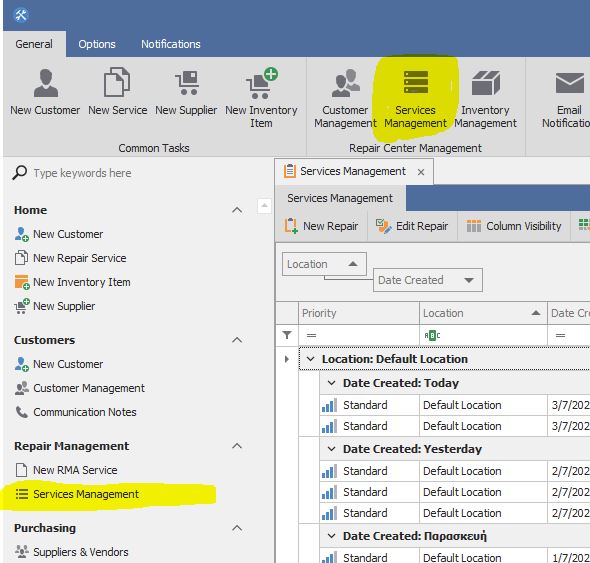
Each list column is discussed in the following table. Unless otherwise specified, the filter field for searching each column may be any text phrase.
Services Management - Columns
Column |
Description |
Priority |
Creating a repair allows you to select from 3 priority modes. Low, Standard and High. Standard is the default option when creating a new repair service. |
Location |
The business location to which this repair services belongs (see Business Locations). The field filter may be any text phrase, or select one of the business locations from the dropdown. This column may be visible only when multiple business locations have been configured or the user has Manager Role Permissions. |
Date Created |
The date the repair was created into the system.
|
RMA (Repair) Number |
This is the Repair Number. It is assigned when you create a new repair. Plain text search field. |
Company |
Customer Company name. This is a text field that you have used to store customer's company when creating the customer from Customer window. (See creating customer). |
Labor Cost |
Total labor charge for this repair. This is the labor cost added to the repair either directly from Labor cost field or by adding Labor Inventory Items from Items and Charges Tab. |
Device |
The Device or faulty product that is going to be repaired. The field filter may be any text. |
Brand - Supplier |
The Device brand or supplier name. Plain text field or select from a drop-down filter menu. |
Serial Number |
The serial number of the faulty device. |
Repair Status |
For easy visual reference, some columns are color-coded. The Repair Status column is colored according to the color of the Status field on each repair service record as configured in the repair statuses setup area (see Repair Statuses). |
Assigned Technician |
The user that has created the Repair or the name of the Technician assigned to service it. |
Reference 1 to ..10 |
Default reference 1 for this repair. This column may be renamed with a custom caption (see Custom Fields), and is available only for Professional or higher editions. |
Note: You can show more columns or hide the columns you don't need (right click on column header text and select Hide Column) by pressing the Column Visibility Button from the menu of the Services Management window.
Search - Filter Services
Search mode extends the standard browse mode by allowing filtering/groupping/Sorting on the detail lines and some memo fields.
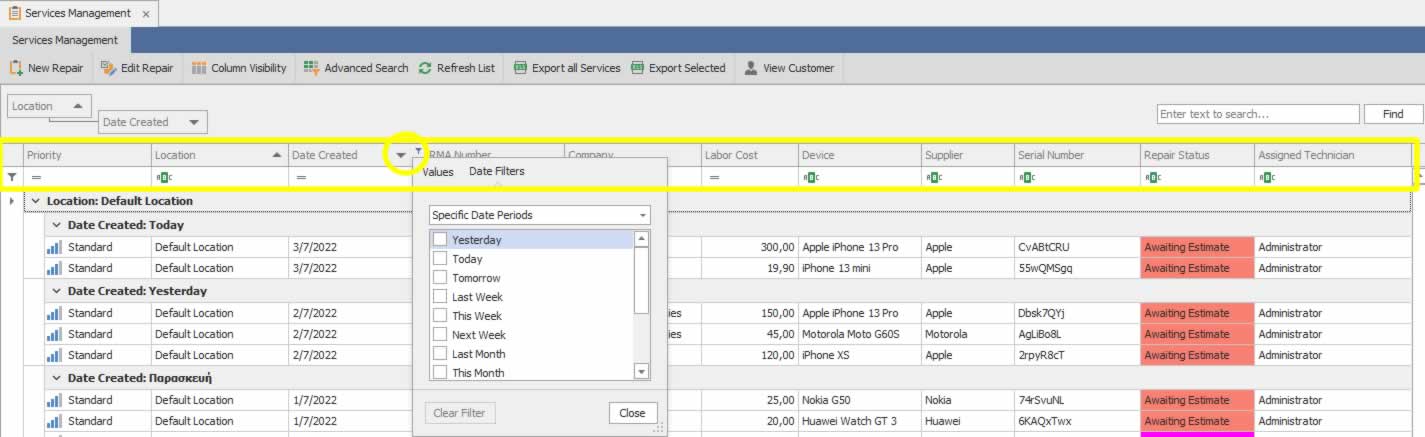
To use the additional search mode filters, Press the Advanced Search button to show/hide the advanced column searching functionality.