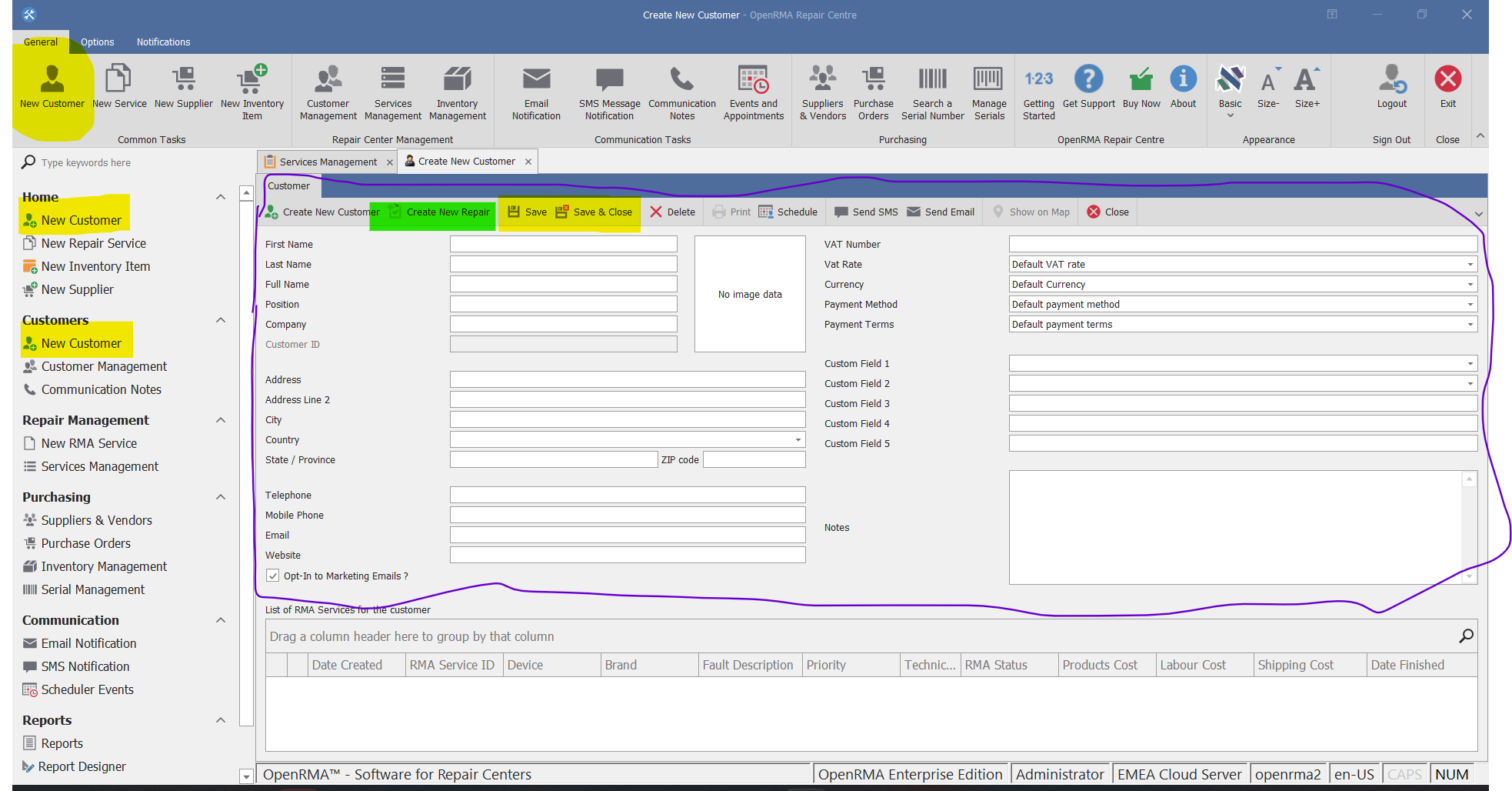Adding a new Customer into the system.
To create a new customer click one of the following buttons, depending on visibility of the Ribbon Menu or the Left Navigation Menu. Click New Customer button from Ribbon menu (upper left corner), New customer link on Customers section on the left navigation menu or New customer link on the Home group.
After clicking new customer button a new TAB named Create New Customer will open so you can start filling your customer details. After finishing with your data entry click the Save or Save and Close buttons from submenu of Create New Customer Tab.
Tip: You can create a new RMA Repair Service for the newly saved customer if you click the button marked with Green bellow. This will open the New Repair Screen with the customer ready-selected for you.