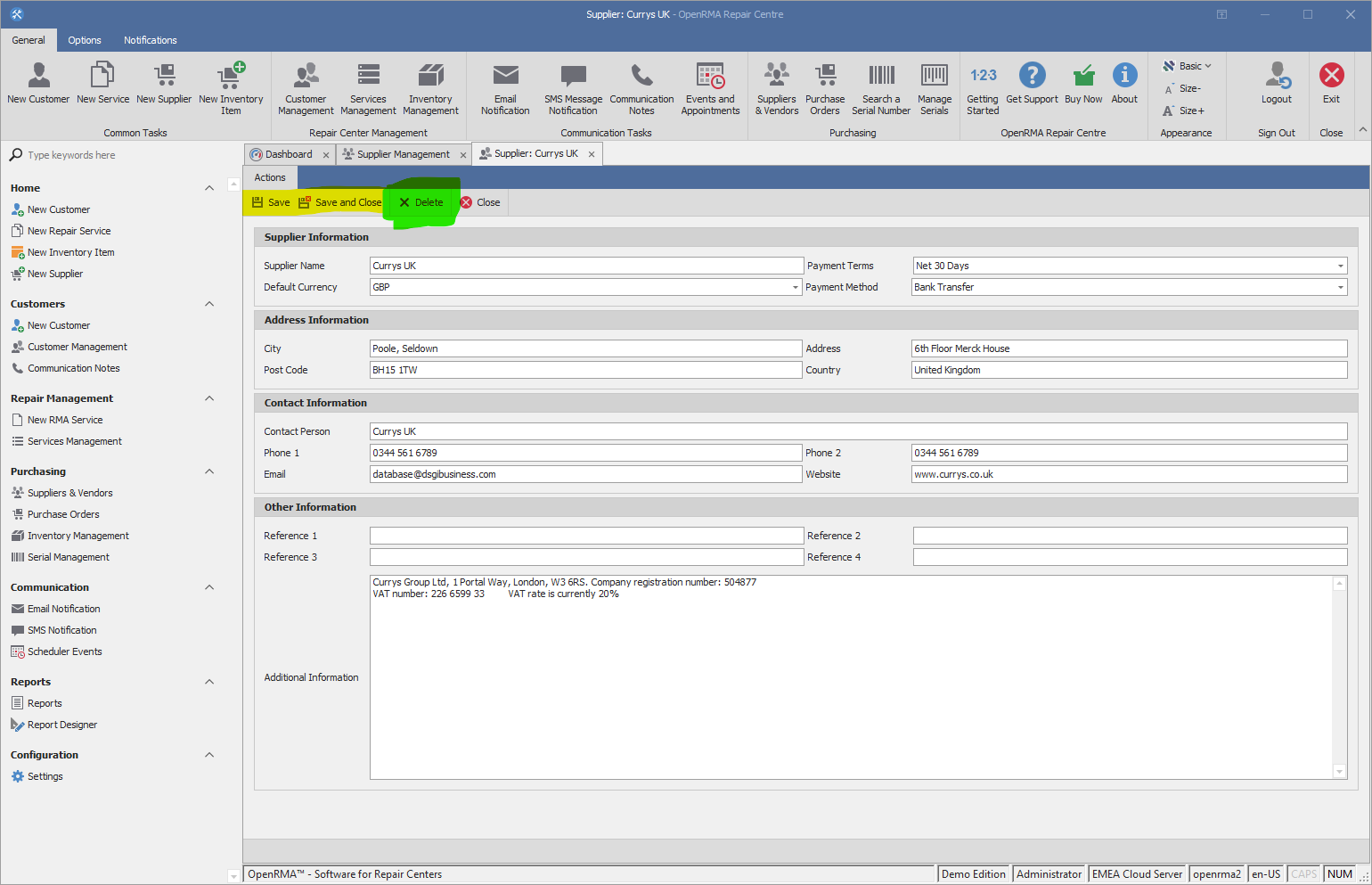Supplier Overview
- introduction
To open the supplier module, click the button Suppliers on the Ribbon Bar or Supplier from the Left Navigation Bar (See Yellow points on Screenshot bellow).
To edit a supplier, double click a supplier in the list or select one from the list and press the Edit Supplier Button from the submenu of supplier management tab. (See blue spot on screenshot).
To create a new Supplier, click the New Supplier Button on the Ribbon Bar on the left side or the New supplier button in the Left Navigation menu (See Green spots on Screenshot).
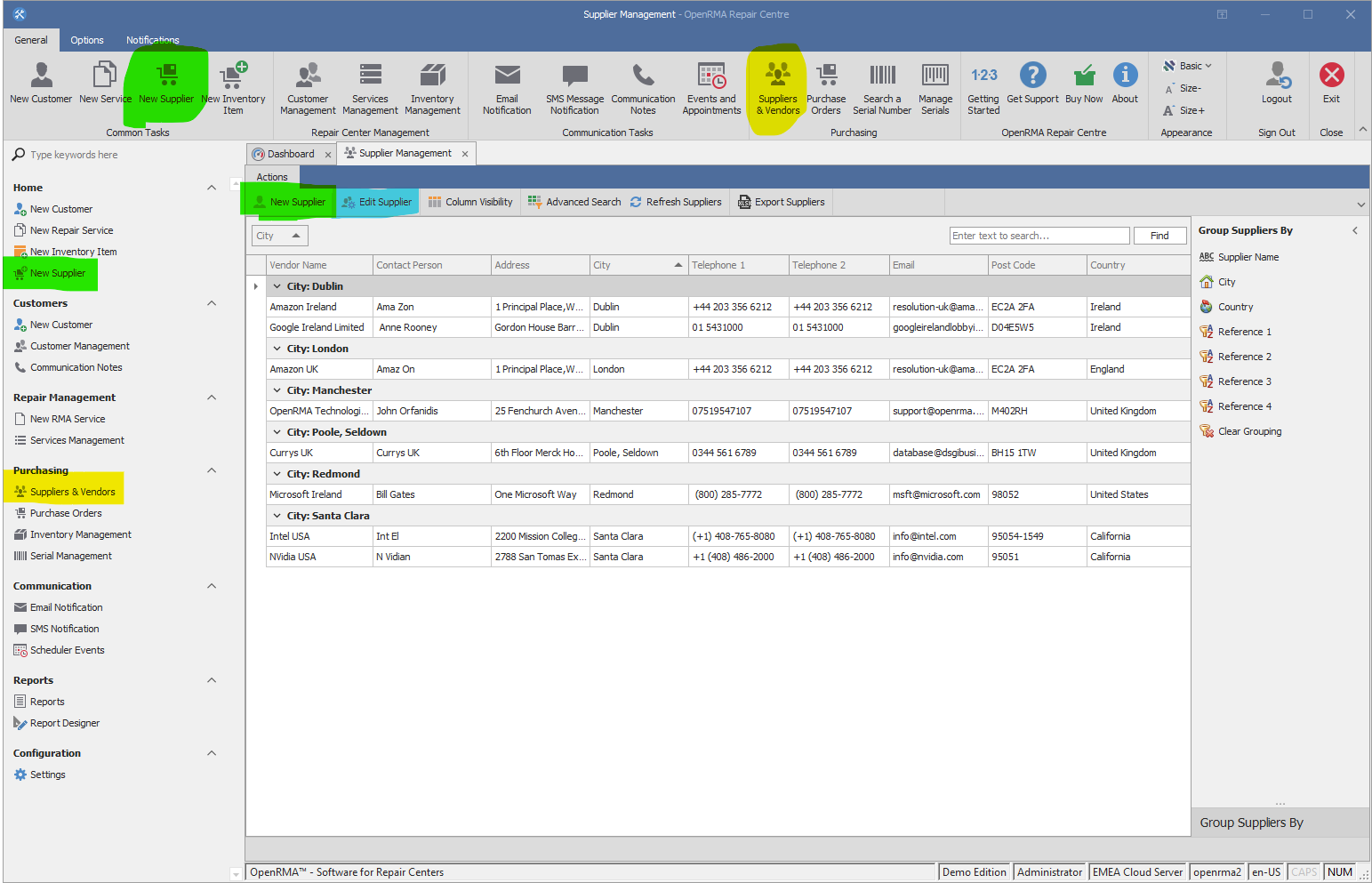
This is the new/edit Supplier Screen of OpenRMA Software.
Fill all required information for your supplier and click Save button (see yellow points on Screenshot bellow). If you want to delete a supplier, simply click the Delete button from the menubar (See green spot on screenshot).
There are 4 Custom fields on supplier module that can be renamed for your convenience. You can keep any custom information you need. To rename the fields you need to to to Settings and then Custom Fields menu from the left.