Activating OpenRMA Software
Perform the following steps to activate OpenRMA Software after installation or Trial Expiration.
From the MAIN MENU click Options TAB then Activate Software button.
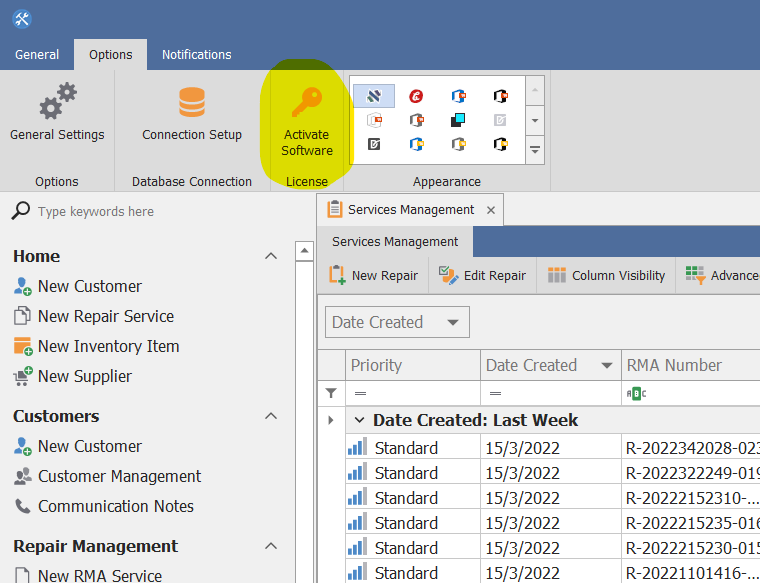
The Activation window will show up.
There are 2 ways to activate the software.
A) Using a license key file provided to you by a staff operator via Email or Live chat session.
B) Online activation using your email that used to purchase the software.
If you have a license file click the Apply License File button, then select your license file and the software will restart fully unlocked and ready to be used.
If you want to activate without license file, click Activate Online button after you have filled all your details (name, company and email).
The software will be activated and restarted for you.
Note: in some cases the Activation Server may be busy or offline so you have to try again in 10 seconds. If it keeps saying that the server is busy or offline you can contact us via a method that suits you best in order to provide you a license file.
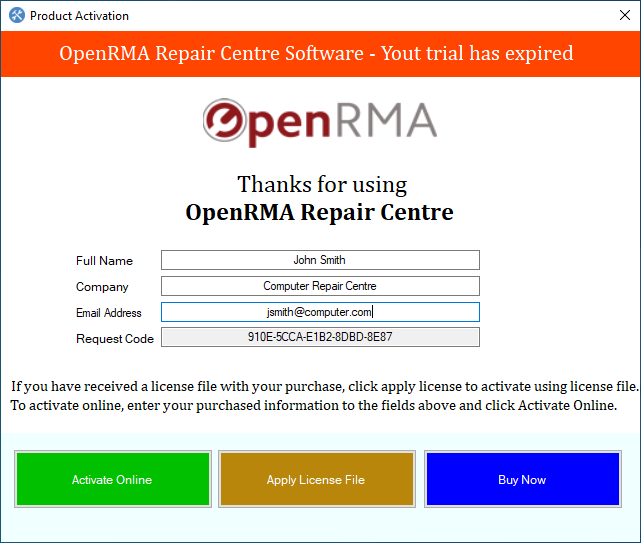
Now that you have fully unlocked the software, you can proceed with the Database Connection Wizard to use the software with your own private database and not on the demo database that many users use for demonstration.