To customize the layout of print forms you need to edit the form files with the Designer.
The form files are located in the Installation directory of the program inside FORMS sub-folder. The default installation path to the forms are : C:\Program Files (x86)\OpenRMA Repair Centre DX\Forms.
Because form files are inside the Program Files directory, you cannot directly change the files due to Windows Restriction inside that folder.
You need to copy the form file, you are interest to modify, in the desktop or in documents or somewhere that you have write access to modify files.
Then open the file with the designer, modify it per your needs and then copy it back to its original location overwriting the old.
To open the designer click the Reports Designer button from the left navigation menu under the Reports section.
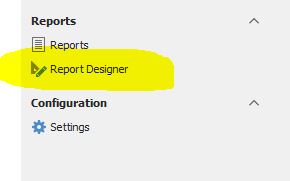
If it ask you to select between Basic and Advanced views, click the advanced as you will have all available field visible to customize on the designer.
*Note. If you have windows 11 you may got some errors when opening the form. Press the escape button many times so you can bypass the errors.
Opening the Form files
From the report designer window, click File--> Open and select the form file.
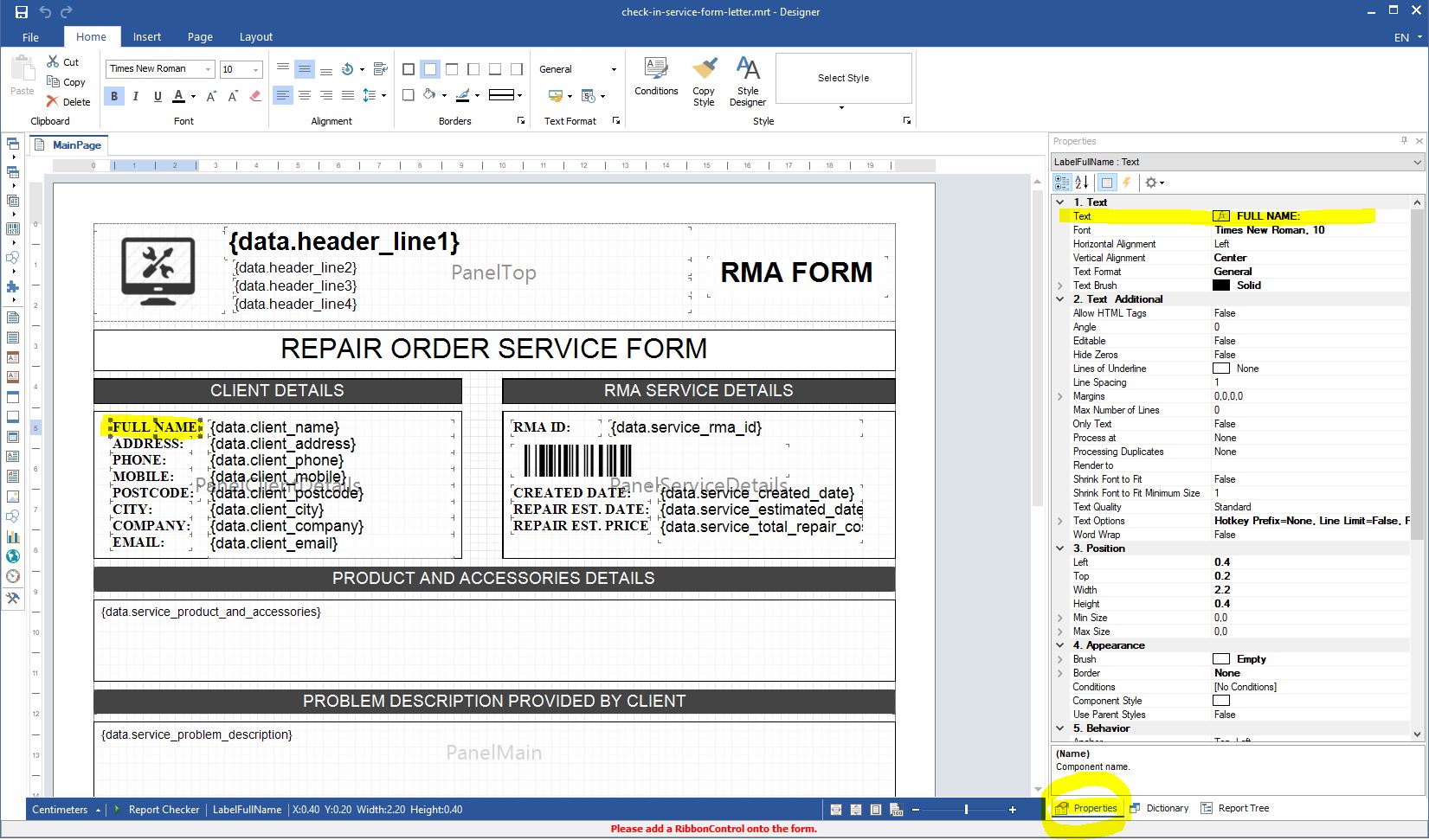
To rename the FULL name label for example to something else, click on it and the label details will appear on the right side. Change the text property and save it.
Because form files are inside the Program Files directory, you cannot open them from this location and directly change the files due to Windows Restriction inside that folder.
You need to copy the form file, you are interest to modify, in the desktop or in documents or somewhere that you have write access to modify files.